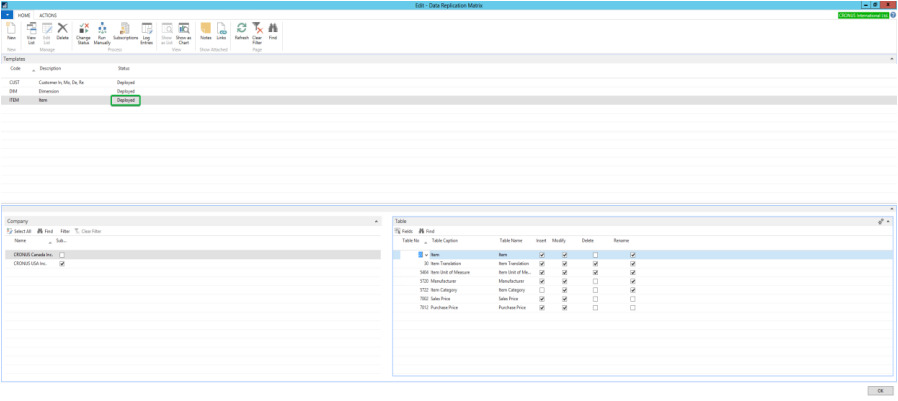Data Replication
Application Description
The add-on Data Replication was developed to allow users to define and manage setup data and master data within
a multi-company organization. It allows the definition of a global setup for data such as posting groups, units of
measure or dimensions to reduce redundancy and improve standardization.
The module is designed to fulfill the needs of a multi-company organization using one single database for their
entities in Microsoft Dynamics 365 Business Central. It also supports data to be valid in only one company, for
example unit cost and other values that could be dependent on different local currencies.
The replication runs as a background process and is not visible by the user. Similar to the permission sets, it can be
defined whether it should allow create, modify, rename or delete commands on a particular table.
Application Setup
To set up Data Replication, you need to define the master company that is used for replication. As soon Data
Replication is enabled for a specific table, changes to that table can only be made within the master company. The
same applies to the matrix which can only be modified in the master company.
To define the master company, open the Departments of Microsoft Dynamics 365 Business Central, then go to
Administration, Application Setup and Data Replication and run Data Replication Mgt. Setup.
In the setup window, all available companies are shown. Chose the company to become the master using the
column Master Company:
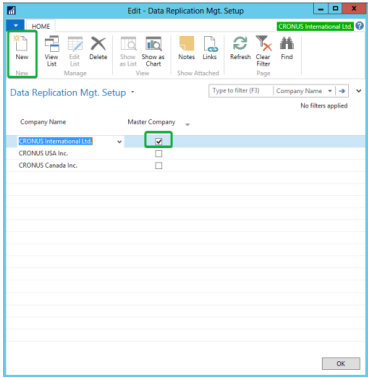
Application Workflow
The diagram below shows a typical multi-company setup with a master company and several subsidiaries and how
modified data from the master company will be replicated with the subsidiaries.
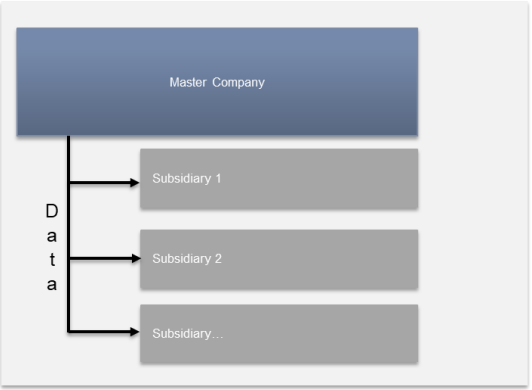
Manage Templates
Replication templates are used to define a set of tables that should be synchronized together between companies. In
the example below the item template will synchronize all item related tables such as Item Category Code, Item Price
Group or the Item itself.
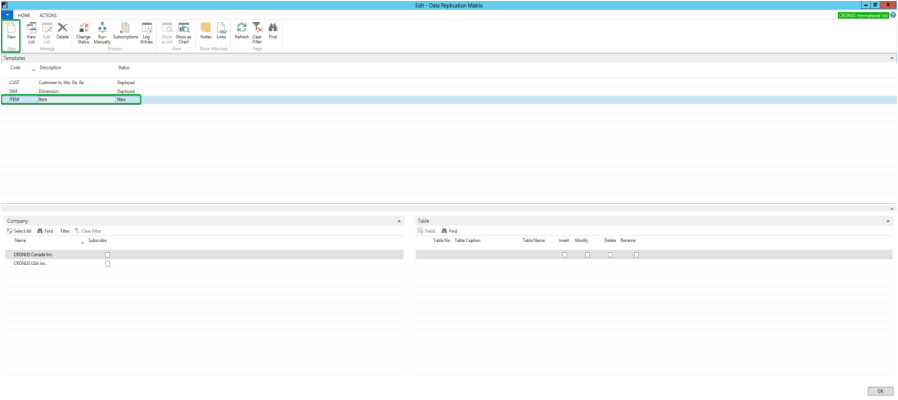
Manage Companies
In the Company section, the user can define which company should be considered when synchronizing the tables of
a particular template. Only selected companies will be considered during the replication process. The company
selection must be done by template.
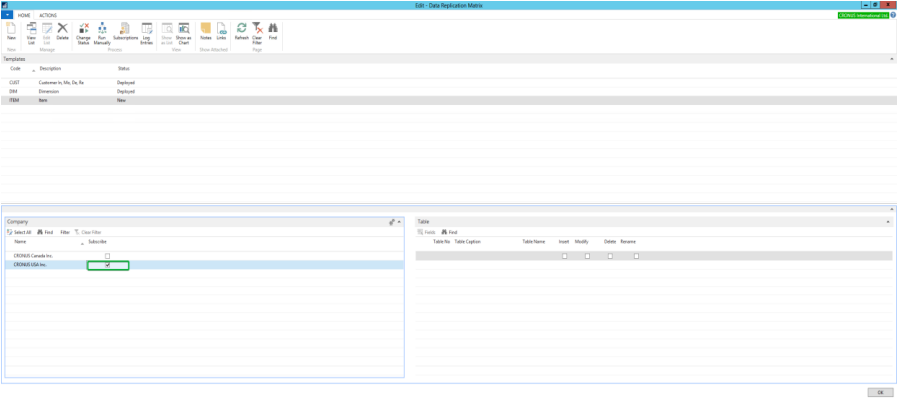
Manage Tables
In the table section the user can add tables to a template. In theory each table in Dynamics 365 Business Central
can be added to a replication template. However, the Data Replication add-on is only designed to synchronize setup
and master table, not for transactional tables.
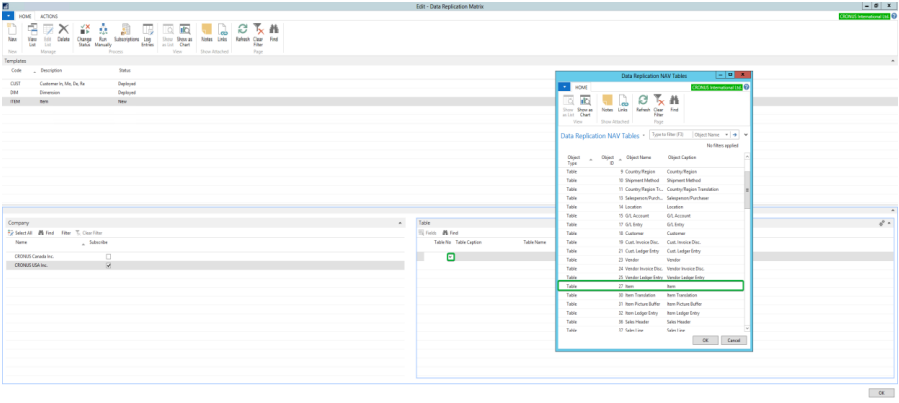
After adding a table, by default all table fields will be selected for replication. For certain fields, it might not make
sense to replicate them between companies, so they can be removed by unchecking the checkbox.
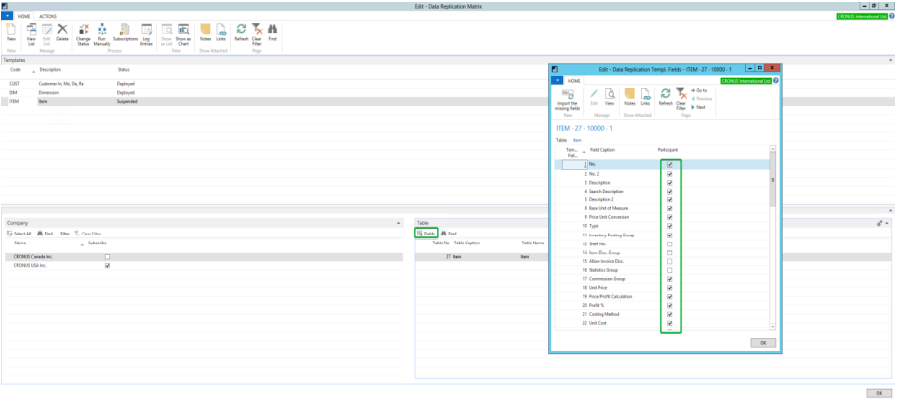
In addition, for each table it can be defined whether it should be replicated during the Insert, Modify, Delete or
Rename operation. By default, all operations are checked which is the right setting for most cases.
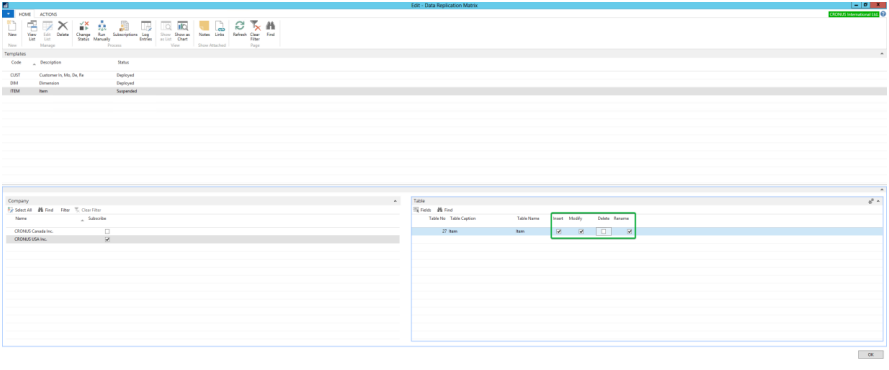
Run Data Replication
A new template is created with the Status new. Once it has completely been defined, the initial data replication
needs to be run manually. This can be done by clicking on Run Manually. Depending on the size of the tables and
the number of companies, this initial replication can take a few minutes or several hours.
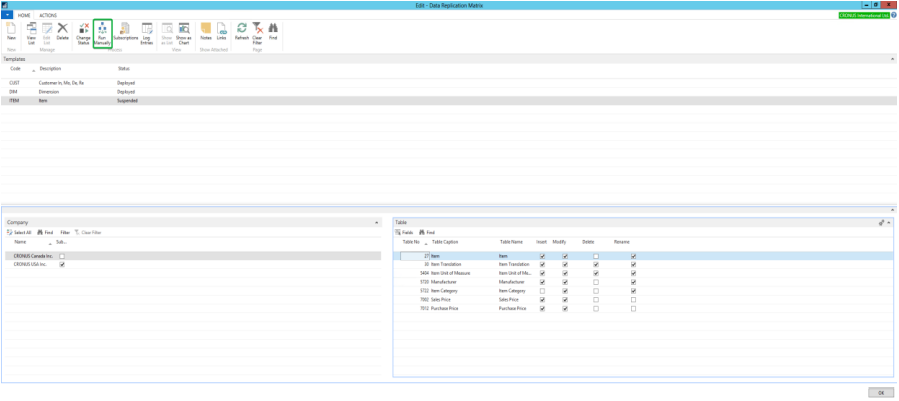
After a new template has been deployed, it’s Status will be changed to Deployed. From now on, all modifications on
data in one of the tables will automatically be synchronized between all selected companies. At this point, the
template cannot be modified anymore. Each modification will reset it’s Status and will require a new manual run.