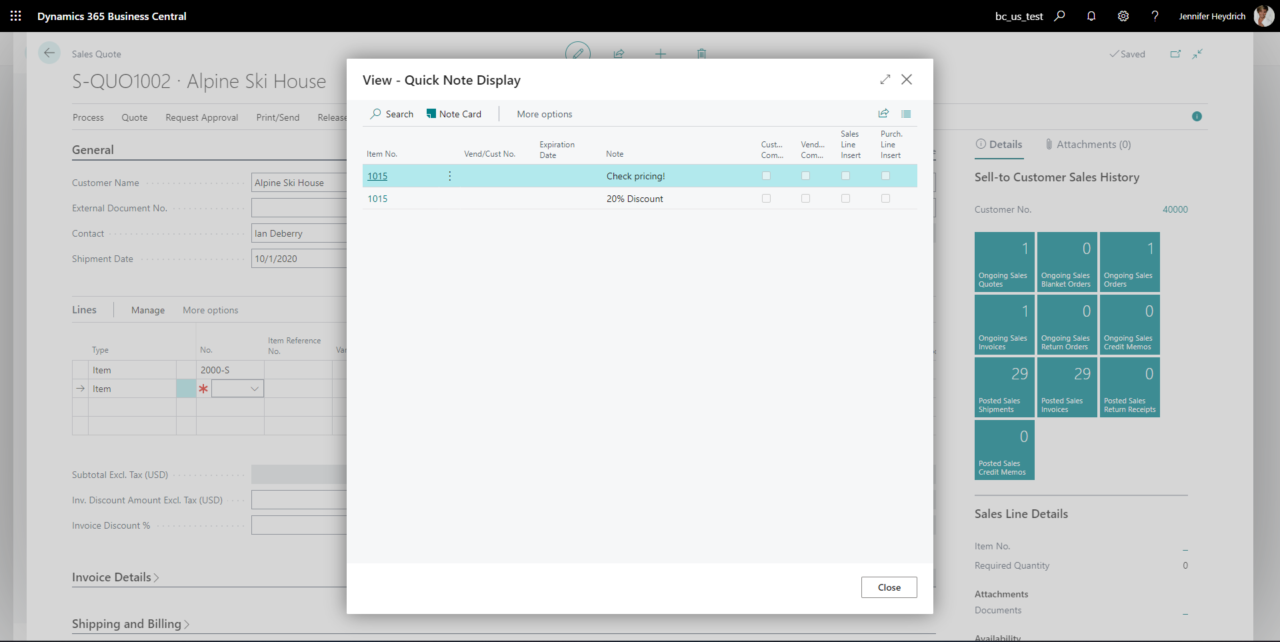Pop-Up Notes
Application Description
The purpose of Pop-Up Notes is to streamline your internal communications. Pop-Up Notes gives you the ability to repeatedly issue Notes and reminders electronically. Instead of scribbled on memos or scraps of paper that are easily misplaced or accidentally thrown away, you now use Pop-up Notes right within Business Central. Notes taped to computer screens or laid in desk chairs will become a thing of the past.
No longer will you have to coordinate the schedules of two or more people just to relay information. No more mental notes to try and remember to tell something to a co-worker because you just got a busy signal or found their desk empty. Pop-Up Notes accommodates the convenience of all employees company wide, while ensuring delivery.
Pop-Up Notes can pertain to Customers, Vendors, Items, and Service Items or combinations of Customers/Items and Vendors/Items. They serve as reminders to whoever is entering a transaction for that particular Customer, Vendor or Item.
Benefits:
- Keeping the staff informed
- Remember important details about a Customer, Vendor, Item or Service Item
- Important information and details are stored easily delivered to prompt users
- Reminders of vendor promotions and promises on shipping or terms
- Reminders on Customer requirements, expectations and promises
- Pop-Up Notes is perfectly served as alerts and reminders
Application Setup
Choose the search icon, enter Pop-Up Notes Setup, and then choose the related link.
General
In the Pop-Up Notes Setup the general settings for the application can be defined.
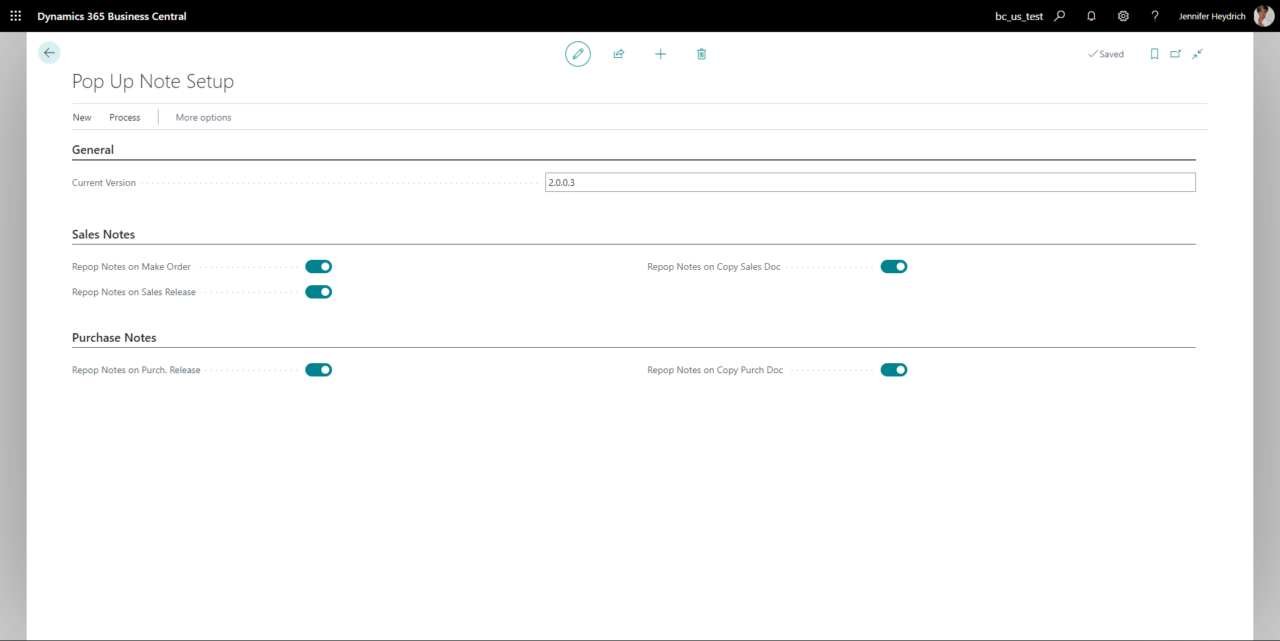
The list below shows an overview of the different settings available in the Pop-up Notes Setup:
| Setting | Description | |
| Repop Notes on Make Order | Check this box to re-pop notes when the make order process is run. | |
| Repop Notes on Sales Release | Check this box ro re-pop notes when a sales document is released. | |
| Repop Notes on Copy Sales Doc | Check this box to re-pop notes when a sales order is copied to a new document. | |
| Repop Notes on Purch. Release | Check this box to re-pop notes when a purchase document is released. | |
| Repop Notes on Copy Purch Doc | Check this box to re-pop when a purchase document is copied to a new document. | |
Application Workflow
This section describes the workflow of the Pop-up Notes add-on. There is not much training to Pop-Up Notes. Once the Granule is set up, you are able to view the Pop-Up Notes from Master records like Customers, Vendors, Items and Service Items. If Notes have expired, then the check mark will not appear.
Create a Pop-up Note
Insert Notes from Master Files: Customer Card, Vendor Card, & Item Card. Open the desired Customer Card > Related > Customer choose New Pop-Up Note to add a new Note, or Pop-Up Notes to view all existing entries related to this customer.
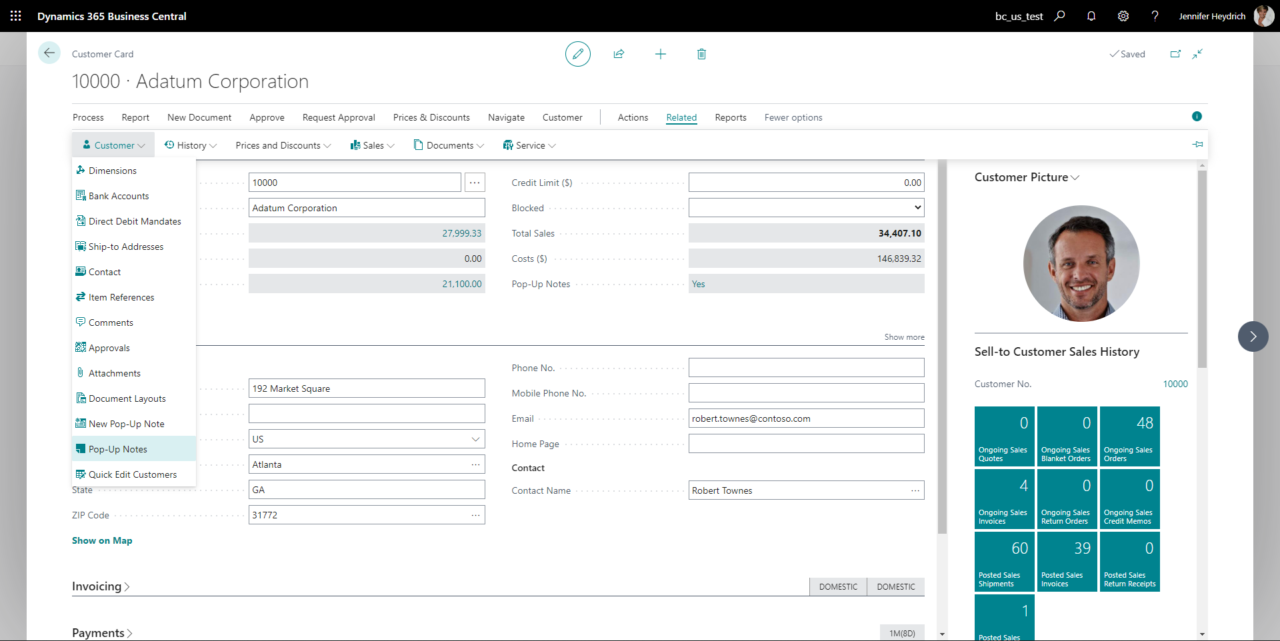
Choose what type of Pop-Up Note this is: Item, Customer, Vendor, Service Item, enter the Line Type and the related Item No. Effective Date indicates the date that this note should go into effect. Enter the Expiration Date for this note. If no date is entered here, the note will be in use permanently. Check Sales,- Purchase,- or Service,- Documents to show notes on the related documents.
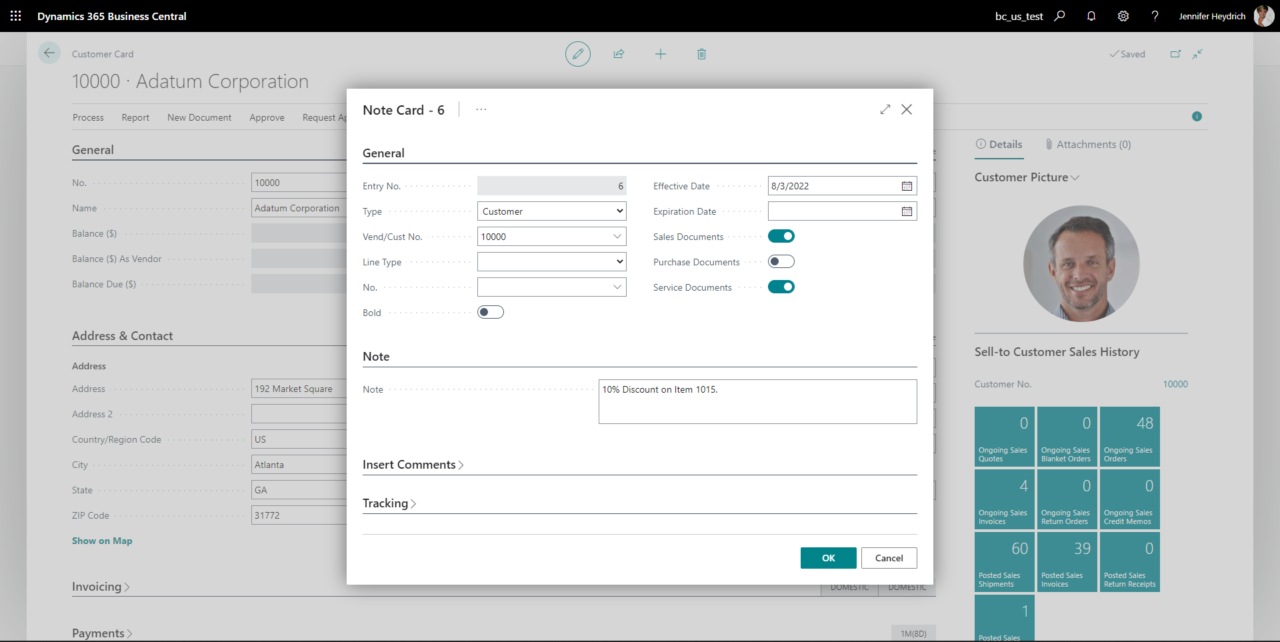
Create multiple Notes at once
You can also create several Notes at once. For example, if you had several Items on sale and you wanted to create a Pop-Up Note for each sale Item, you could create one Note, choose all the related Items, and Business Central will create each individual Note for each Item.
To do this, select Related > Notes > Create Multiple Notes at the top of the Note Card.
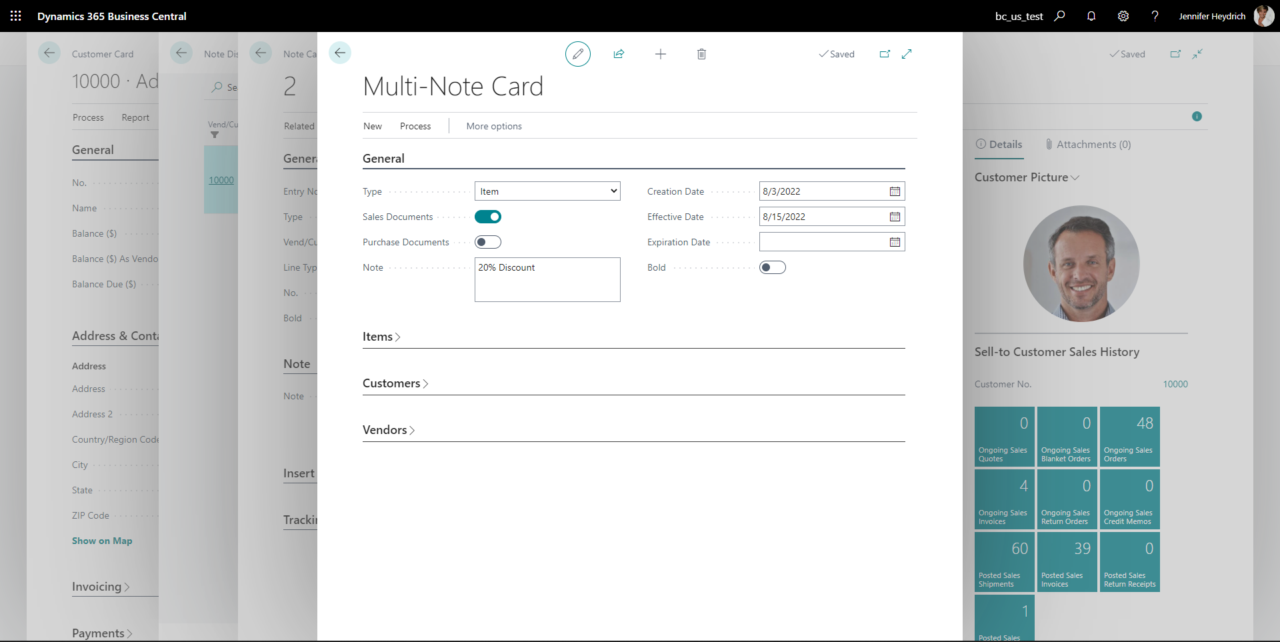
From here you will enter the note information on the General Tab, and then click Actions > Choose Items to specify which items the note belongs to. Select the items you want to make the Note for.
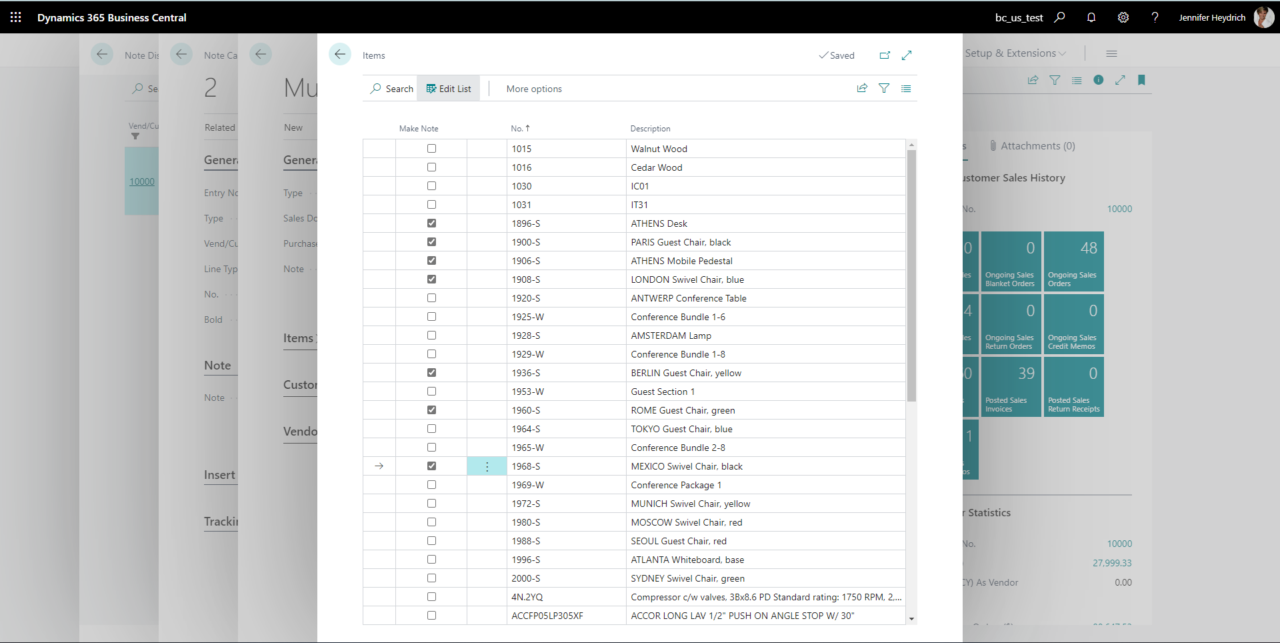
A Pop-up Note is created for the items listed.
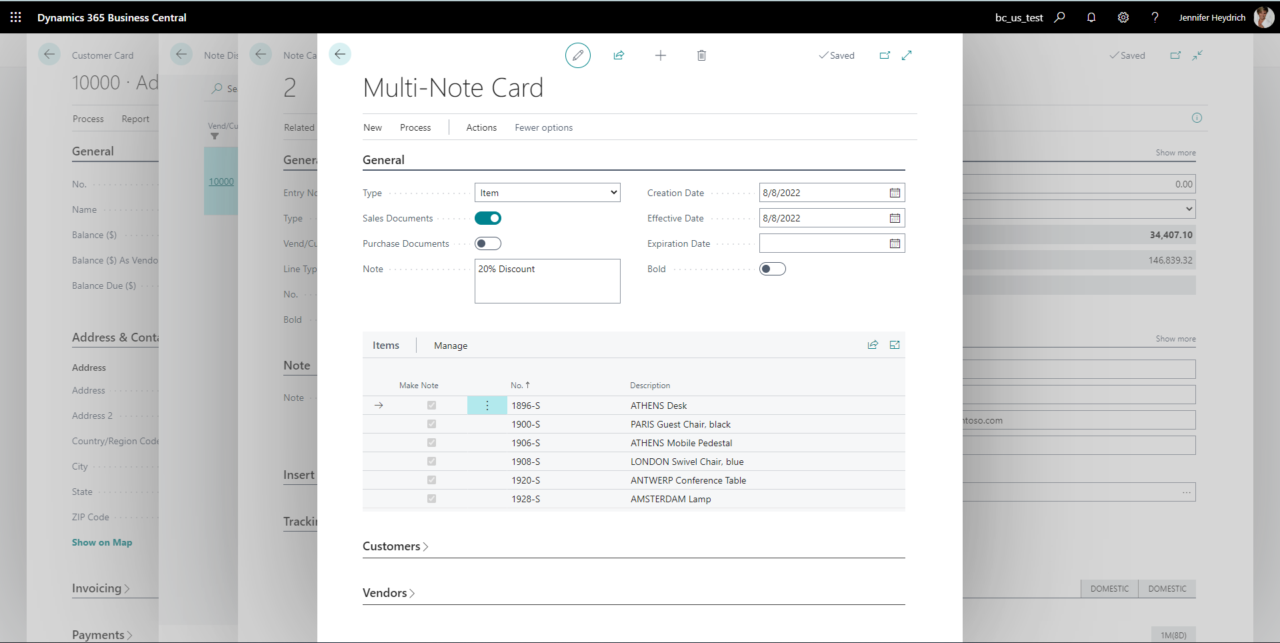
Display a Pop-up Note
The main benefit of Pop-Up Notes is that it will automatically display the notes upon entry of the Customer, Vendor, Item and Service Item on all Sales, Service and Purchase Documents. Below is an example of the Customer note popping up on a Sales Quote. This Note was flagged to Pop-Up on Sales and Service Documents. The Quick Note Display is Non-editable. The Note Card button will allow you to view the Pop-Up Note Entry screen.